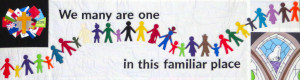Previous: Virtual Service Howto Part 2 - Vimeo and Youtube videos
Hymn
Now I have two assets that have come in,
- The words and copyright info (in a document from Ian)
- Audio recording from Walter - supplied as a ready-to-go MP3 file
Uploading the audio: See Uploading Audio and Video via Media Manager
You don't have to do it the way I do it, but I suggest using the "Hymn" template. See Editing a service - content templates for a bit more on templates.
Now look at all the TODO items - I can change the title, paste in the lyrics and the author/tune/copyright information.
The Audio link is a bit difficult. You need to paste in the path to the MP3 file, WITHOUT The images/audio bit and also without the .mp3 on the end, but with the rest of the path (month/year). Look carefully in the picture below:
See the MP3 player link:
A mistake here can result in a subtle audio player that won't play: notice how the duration is shown as "0:00" :
Here's what it should look like (and the play button will work, too!):
Bonus - image with the music
Having said that I was working through this service strictly in order , I have another hymn which has been provided with the tune as an image. This helps some people who don't know a tune, or how to fit the words.
Walter provides tunes in PNG format, 900 pixels wide. This is dead simple to insert
- Upload the image in the same way as any other picture
- At the end of the heading, just press enter for a new line
- Use the "Image" button on formatting toolbar to insert the picture:
and the result:
Next: Virtual Service Howto Part 4 - Audio clip with words