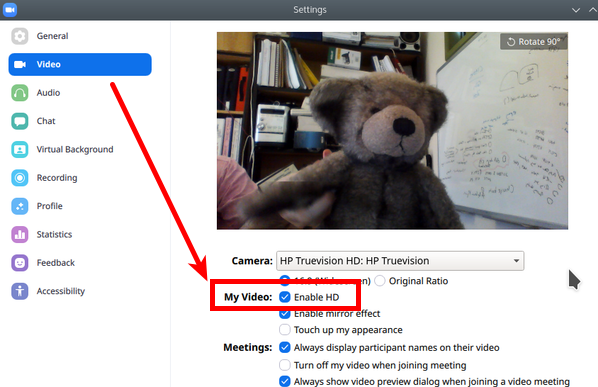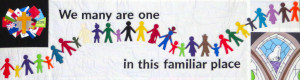For contributing to our online worhsip/devotional resources by reading a text or playing a song.
You can use any metiod you like to record video or audio - note that I would like "RAW" footage if possible. If you think now is the time to learn home video editing, have fun, but please keep the original video or audio recording available to me!
The Zoom videoconference app isn't intended for recording oneself but it does have that feature, so why not use it?
There are two ways we can use the Zoom app - record yourself without involving any other people, or join a conference with someone else and they record remotely.
The first gets better quality but you do need to sign up for a free Zoom account, and then send the video file to Walter afterwards. The second you have to do less, and Walter gets the video/audio immediately and can help with technical issues like turning your microphone on and positioning camera - the downside is that it takes up more of his time, and the quality is not so good (because it has to transmit across the internet).
Recording yourself with the Zoom Client - desktop computer.
I assume you have downloaded and installed the Zoom client app from https://zoom.us/download/ - then you need to sign up & activate a free account. Don't pay any money - this is not necessary the free account is adequate.
Now start a meeting by clicking on the "New Meeting' You don't need to invite anyone. 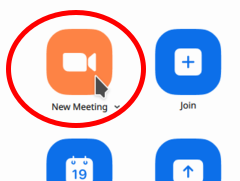
The Meeting window will open. Make sure you have both the Microphone on (the icon will show the opposite ie "Mute") and Video on (the icon will show "Stop video");' adjust your camera position so you can see yourself framed nicely, and make sure you are near the microphone as well - this is all standard stuff for participating on a videoconference anyway, so it should all make sense!
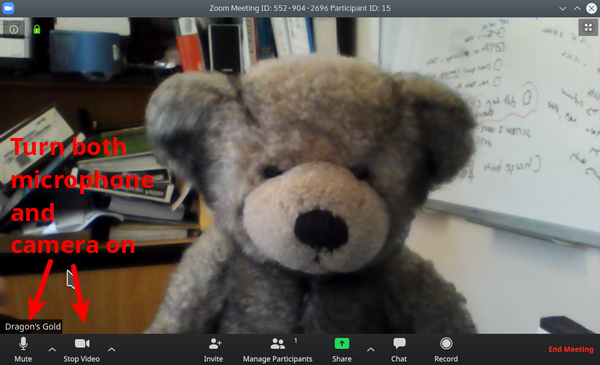
If the microphone or video are turned off the icons in the bottom left corner will look like this: click to turn things back on: 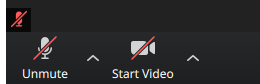
Now, when you're ready to "Perform" - look at the icon on the bar at bottom and click on Record:
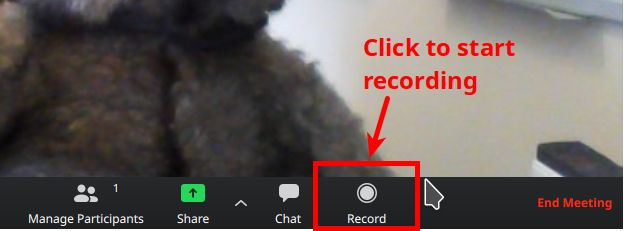
Now - read your reading or sing your song. When you're finished click Stop on the same button
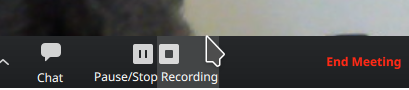
A message will probably flash up briefly saying something like "the file will be converted to MP4 when you end the meeting". So when you're finished, click End Meeting. If a dialog pops up , then End meeting for all (it was only you anyway)
When it is finished, it should open a file manager (file explorer, Finder..) window showing the audio and video files it has just created.
Now find a way to send these files to Walter - the best way is via something like Dropbox - see here for an easy method
For much better video quality, go into Settings, select the Video section, and select Enable HD: