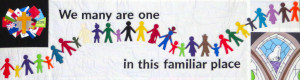This is never going to be a complete instruction, but it is a worked example of creating the August 29, 2021 service which covered most things.
This documentation is not "linear" - it is hypertext. If you aren't familiar with Ctrl+Click on links (or rightclick menu, "Open in new Tab") and navigating several open browser tabs, then you need to learn!
This is also not a tutorial on Joomla! Refer to the excellent website docs.joomla.org, in particular this page: Article , because you'll be in the Article editor a lot. If you're really new to administering the Virtual Church website, start with Logging in to back end
Note from Walter
Remember if this documentation looks a bit daunting . . this is how *I* do it to the standards I hold myself and leveraging skills and tools that I've gained over time. You don't have to do it this way!
Jump ahead if yo need to:
Virtual Service Howto Part 2 - Vimeo and Youtube videos
Virtual Service Howto Part 3 - A Hymn
Virtual Service Howto Part 4 - Audio clip with words
Virtual Service Howto Part 5 - Reflection
Virtual Service Howto Part 6 - End content including the Cuppa
Virtual Service Howto Part 7 - Polishing
Virtual Service Howto Part 8 - Making the service "Live"
Also if you don't already know it, a full list of tutorial/instruction articles on this website: Instructions index. There are miscellaneous tips and tricks that aren't directly linked from this Howto.
Brief Summary of the process
To create a new service you need to do two things
-
Create the article
-
Create the menu item (for the front menu)
At first, both the article and the menu item which links to it are limited to REGISTERED users - in other words, visitors to the website cannot see the service or even that it exists. This gives you time - days - to edit the service content to your satisfaction, and only those with a login to the website can review it. (there is a generic "preview" username)
During the editing process you may also:
-
Upload videos to Vimeo platform
-
Upload audio clips to the website
-
Create additional "Reflections" article
Once the editing is complete you want to make the service "live". This has three main steps
-
Make the article public
-
Make the menu item public
-
Adjust website links such as the featured articles, edit the "Our next service button" at the top of the home page to point to the new service
All of these steps to be covered in more detail in other instructions.
Collecting the assets
You get input from several sources, the worship leader (Ian in this case) usually provides several Word documents - an overall order of service; a script for the reflection/sermon; and often words for prayers and hymns and things can come separately too. People will also contribute audio and video files for music and readings, and a few images to spice things up. Sometimes those files need converting formats as well.
I create a folder on my computer where I collect all the different files as people send them:
Sometimes it is a bit of a challenge to keep everything straight, especially when corrections come in and I can't use them immediately. The best advice here is to keep on top of things.
Creating the Article for Aug 29
Start by creating the Article "Sunday August 29,2021" and the corresponding menu item 2021 Services > August > Sunday 29. Refer to the article Creating a new service
Now paste in the raw order of service content - in this case, it came from Ian in the document "OoS 29-8.docx". For a description of this process: Editing a Service
This leaves me with this:
So now I have to fix it up! I'll go through in the order of the service and look at the topics to talk about as they come up. In real life, I tend not to have the luxury of waiting until everything is ready, so work on bits and pieces. In fact, often the welcome video has been the last to arrive (because Ian looks over the draft service first to see what he is welcoming everyone to!); when I'm recording music, I often also do the organ pieces last thing as well.
Next : Virtual Service Howto Part 2 - Vimeo and Youtube videos